Link Your Scanner
3Shape Trios
- Go to https://us.3shapecommunicate.com
- Select “CONNECTIONS”
- Request a connection with CosTech
Dental Lab - Email [email protected] to let us
know you have requested a connection - After your connection is approved, select
CosTech Dental Lab when sending files
Dentsply Sirona
- Log in using the ‘Connect Case Centre’
software - Choose ‘My Favourite Recipients’ from the
left hand menu - Search for ‘CosTech Dental Lab’ and click
add
Launca
- Select “Find a Laboratory” on your
scanner - Connect to CosTech Dental Lab
- We will receive your file directly from
your scanner and book your case in
If you have any technical problems sending
your file email us at [email protected]
Dexis IS connect
- Visit ‘Dexis IS connect’ on your
scanner - Search for CosTech Dental Lab
- Add CosTech Dental Lab
- Select CosTech Dental Lab when
submitting scans or raw .STL files
NeoScan
- Dentist can add us via NeoConnect online portal
Carestream
- Visit ‘Carestream Connect’ on your
scanner - Search for CosTech Dental Lab
- Add CosTech Dental Lab
- Select CosTech Dental Lab when
submitting scans or raw .STL files
iTero
- Please contact your iTero representative
and request a link to CosTech Dental Lab.
Medit
- Log into www.meditlink.com with the
administrator account - Go to ‘Partners on the left pane’
- Search for ‘CosTech Dental Lab’ and click
the ‘Request Partnership’ button - You’ll see that the lab has been added to
the ‘My Partner List’
Shining 3D
- Dentist can add us via Shining 3D online portal within the “Connection” tab
Cares Connect/Straumann
- Dentist/clinician has to get in touch with Straumann directly and they will add our lab within their scanner
Case Scanning Tips
Intraoral scanners are a gamechanger for both the clinical and laboratory teams while also drastically improving the patient experience. While all scanners are different and may require slight technique adjustment, the same broad principles apply in order to achieve accurate impressions.
For best results when using your scanner, follow these simple guidelines before, during and after each scan:
Before Scanning
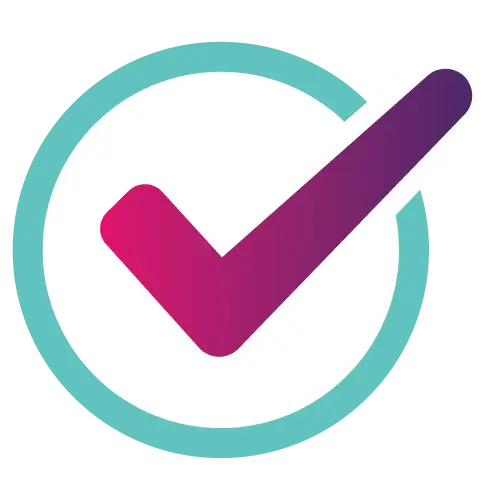
Always keep your scanner fully calibrated and your software up to
date.
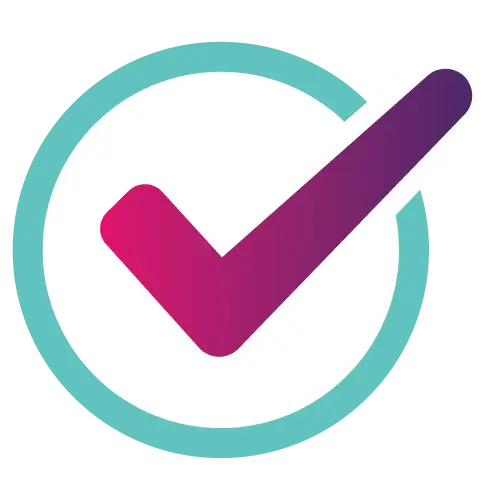
Ensure your prep follows the appropriate material guidelines (see CosTech Prep Guide for more information).
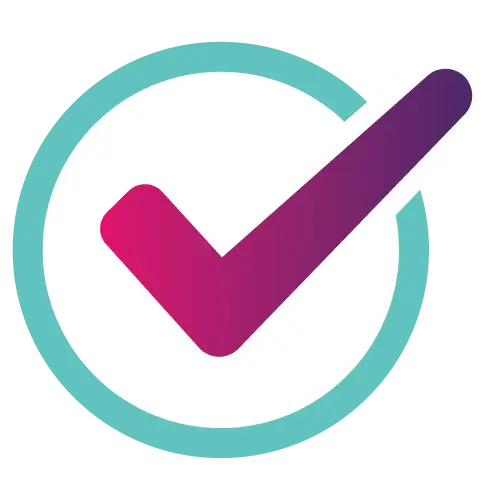
Reduce excess lighting in the treatment area, where possible rely solely on the scanner’s internal light.
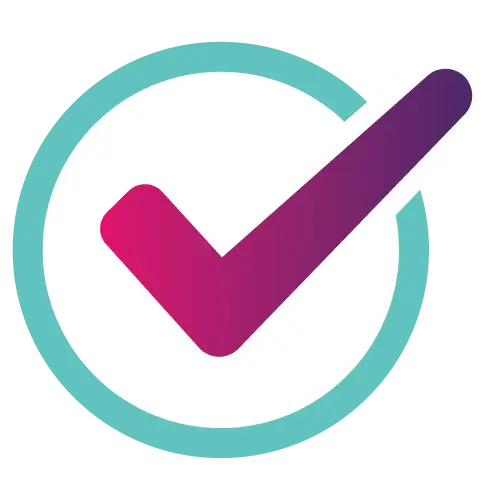
Minimise moisture, keeping teeth clean, dry and free from any debris for maximum scan accuracy.
During Scanning
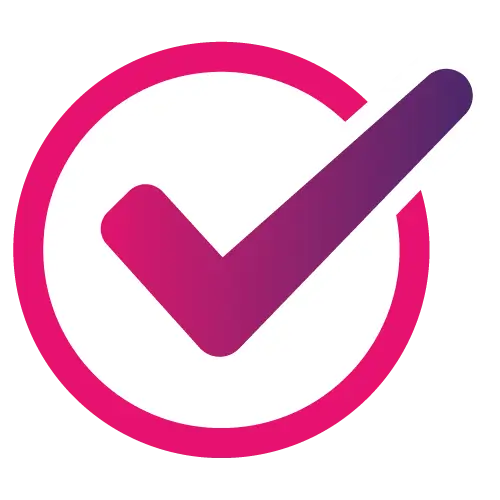
Adopt a standing posture in front of the patient.
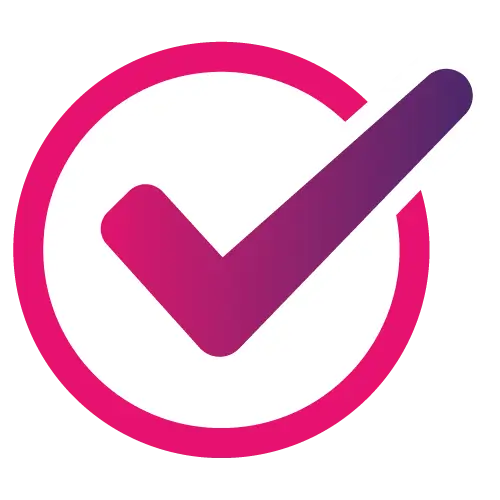
Anchor one hand against the patient and use it as a rest to keep your scanning hand steady.
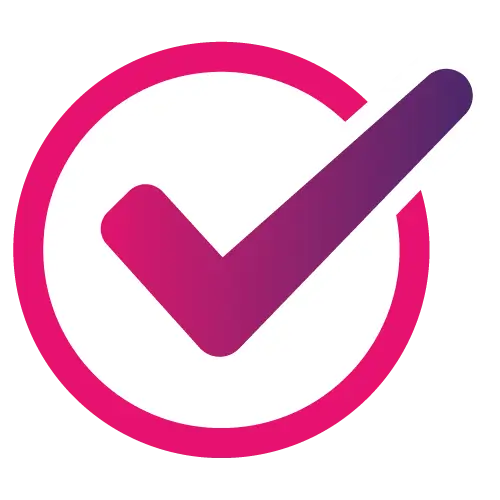
Holding the scanner in a pencil grip, start with the posterior occlusal surface and roll the scanner back and forth from lingual to buccal sides as you proceed down the arch.
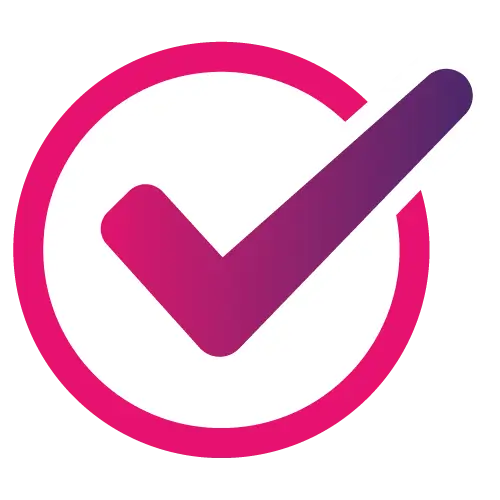
Go slow and steady, ideally providing a full arch scan for every case to give your lab as much information as possible.
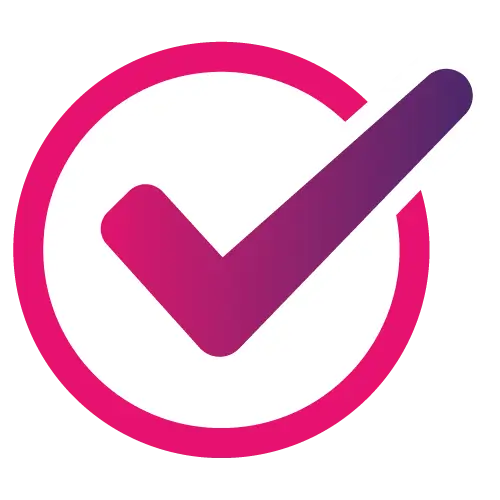
Pay particular attention to hard-to-reach areas, bear in mind that if the light from the scanner can reach a surface, its camera can record it.
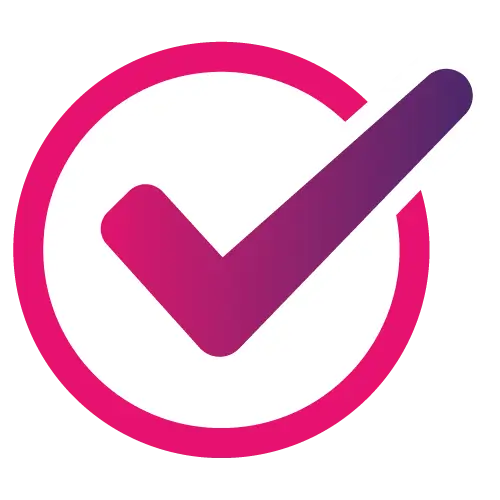
If your scanner is equipped with a reversible tip, use it to scan the opposing arch while maintaining the same grip.
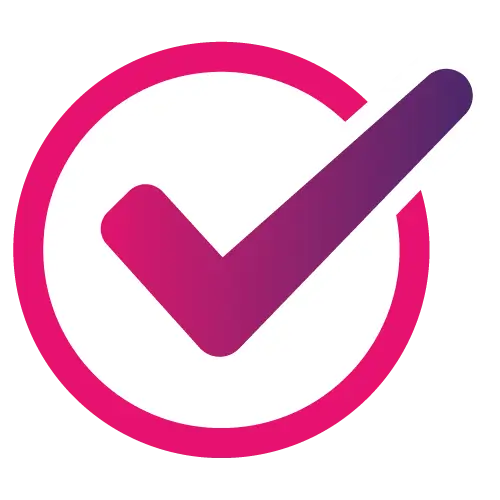
If your scanner does not feature a reversible tip, invert the scanner and follow the same process as before.
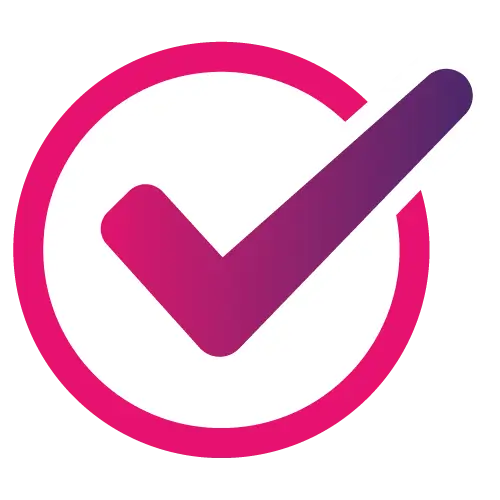
When it comes to scanning the bite, ensure the patient is sitting up and place the scanner inside the mouth, then have them slowly close the bite before starting to scan.
After Scanning
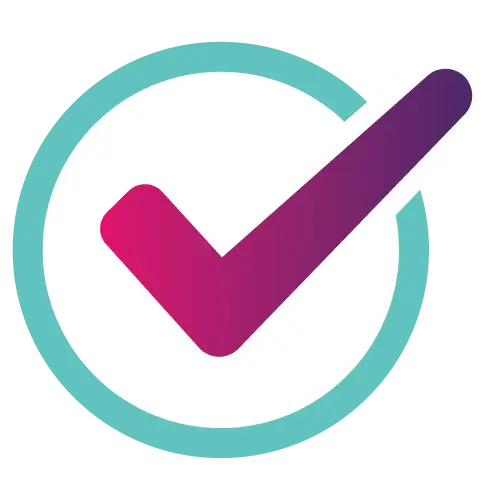
Ensure there are no foreign objects obscuring the scan data (e.g. cheek, tongue).
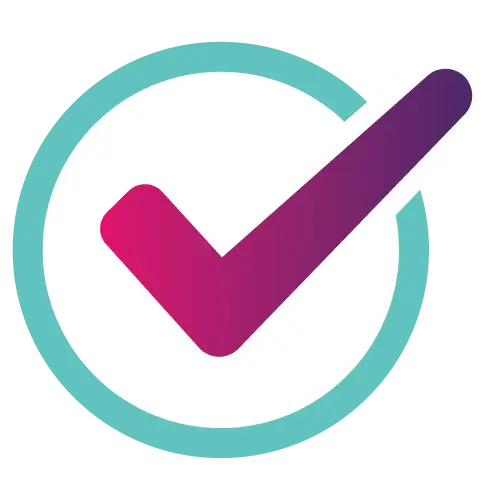
Check the scan for data holes, particularly around the prep area and adjacent teeth.
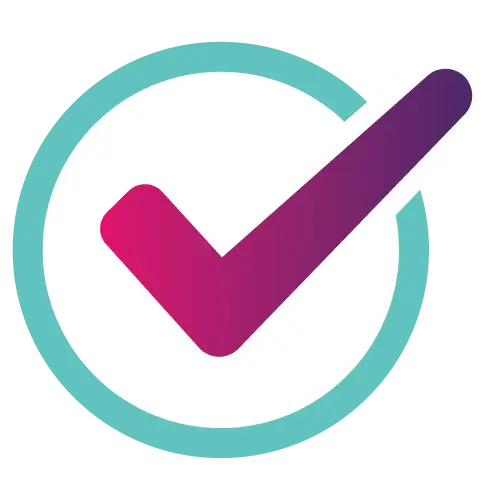
Make sure the bite is in occlusion.
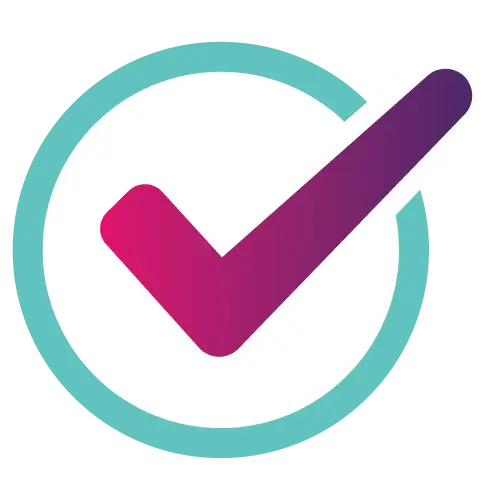
Check the prep margins to ensure there is no pooling of saliva/blood that could compromise the scan.
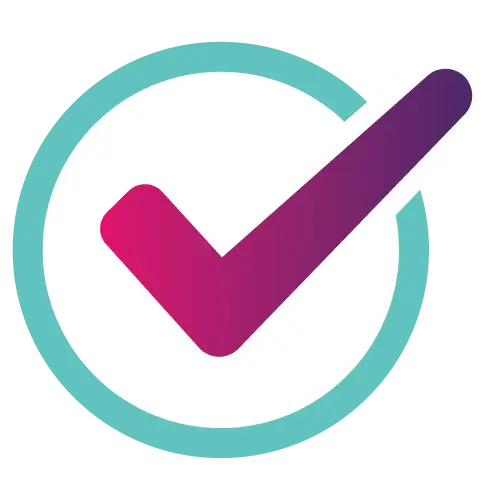
Add any extra information in the Notes section to keep your technician informed.
